Monday, 4 March 2013
PHP Tools With XAMPP Installation And Customization
PHP Tools With XAMPP :
 |
| Php Tools with XAMPP |
In my previous Post I gave the Introduction Of PHP and Webdevelopment, that was a basic overview of what is PHP and what are the qualities of PHP and many other things related were also discussed.
But Before we can start writing a PHP Program, it is necessary to install it and configure it properly. We will first install XAMPP which is required for PHP web development. Then we will learn about writing a php source code and viewing its output in a web browser and a php text editor.
But Before we can start writing a PHP Program, it is necessary to install it and configure it properly. We will first install XAMPP which is required for PHP web development. Then we will learn about writing a php source code and viewing its output in a web browser and a php text editor.
In this article you will learn the proper installation and configuration of PHP. In addition to it there are some other tools required for working with PHP.
Tools Required For Working On PHP:
- Server Software (Linux, XP, Windows 7)
- Web Server (Apache or IIS)
- PHP5.
- MySQL Server
- PHP Editor (Any Text Editor, Dreamweaver, PHP Designer).
- Web Browser ( Fire Fox, Google Chrome, Internet Explorer).
XAMPP( A Complete development Package) :
What is XAMPP?
XAMPP is a package which provides complete development environment and automated installation. It provides all installation and configures itself automatically, which saves our a lot of time. It also provides the environment for web developer. Configuration of XAMMP is excellent.
Contents Of XAMMP Package :
- Apache WEb Server ( Apache 2.4.3).
- MYSQL Database Server 5.5.27.
- Two Versions Of PHP with pear
- PHP 5.4.7
- PHP-switch Win32 1.0 : We will use "PHP-switch.bat"
- XAMMP control version to control different services
- XAMMP security 1.0
- SQLITE for flat data base files
- OpenSSL 0.9.8e Secure socket link
- PHPMyAdmin 3.5.2.2 for controlling MYSQL
- ADODB 4.95
- Mercury Mail Transport System : Email Server
- FTP Server : FileZILLA FTP Server 0.9.41
- Webalizer
- Zend Optimizer
- eAcceleratop 0.9.5.2 for PHP5
- Tomcat 7.0.30 (with mod_proxy_ajp as connector)
- Strawberry Perl 5.16.1.1 Portable
- XAMPP Control Panel 3.1.0
XAMPP Installation :
For starting PHP web development , a server is required to be running. For that purpose we will install XAMPP to configure servers.
Search Google for XAMPP 1.8.1 setup or download it from www.apachefriends.org/en/xampp.html and after Downloading it , Follow the procedures given below for installation.
Note :
I am using an older version 1.6.4 But installation is same for both old and the latest. I suggest you to use latest version .
Download installer from www.apachefriends.org/download.php?xampp-win32-1.8.1-VC9-installer.exe Using the installer version is the easiest way to install XAMPP.
Important :
PHP in this package needs the Microsoft Visual C++ 2008 Redistributable package from www.microsoft.com/en-us/download/details.aspx?id=5582. Please ensure that the VC++ 2008 runtime libraries are installed on your system.
 |
| XAMPP Installation |
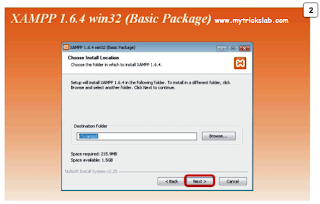 |
| XAMPP Installation |
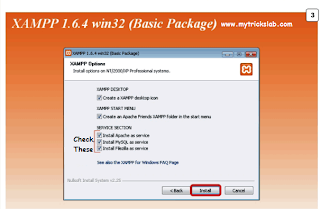 |
| XAMPP Installation |
After the completion of installation, there will be a folder created named XAMPP in the "C Drive". All Softwares will be installed in this folder like PHP5, APACHE, FILEZILLA, MYSQL, MERCURY, MYADMIN PHP etc . Now you will open the control panel of XAMPP for running different services.
To open XAMPP control panel Goto
Start menu ->Programs -> Apache Friends-> XAMPP Control panel
After running this control panel you will be able to control and monitor different services.
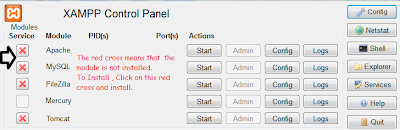 |
| Control Running Of Servers |
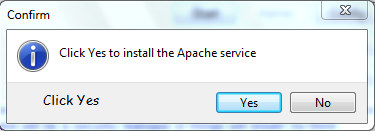 |
| Click Yes To Install Servers |
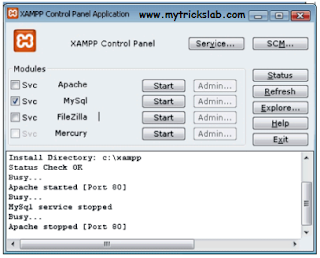 |
| XAMPP Control panel |
 |
| XAMPP Control panel |
Testing XAMPP And Servers :
After starting of Apache (and MySQL), go to the address
http://localhost/
or
http://127.0.0.1/
in your browser and examine all of the XAMPP examples and tools. If you can see a page just given below, then you have properly configured Xampp and servers.
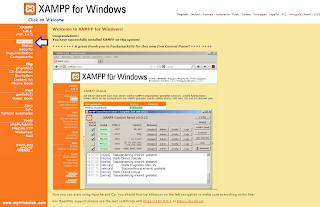 |
| Locathost Xampp |
 |
| XAMPP Status |
PHP Designer And Editors :
For editing php source code , we have to use text editors. We can also use PHP designer whic is an advanced editing tool. But If you are a beginner then start editing php code with notepad++ .
PHP Designer ( Advanced Editing Tool ):
For PHP designer Goto www.mpsoftware.dk/downloads.php and download PHP designer and after downloading it, Install it and make the configuration of it as follows:
 |
| PHP Designer |
XAMPP installation And Customization...
Notepad Plus Plus ( Easy And Simple tool ) :
 |
| notepad++ |
 |
| notepad++ |
For notepad++ Goto
http://notepad-plus-plus.org/
or
http://www.filehippo.com/download_notepad/
and download notepad++.
Summary :
At the end of this tutorial you should have learnt the installation of XAMPP and text editors for programming code. If you have still any problem in any of these feel free to ask.
I have just one request to all my readers and visitors, if this blog or any of the posts have helped you a little then kindly, please share this on facebook, Twitter, Google+, subscribe for email updates. Also make sure to share this blog with your friends . Make comments to give us your feedback, views and ask questions if you need further help. Because I want to spread my knowledge everywhere so share it to others. Also stay happy and respect humans. Thanks .
A Request To You :
I have just one request to all my readers and visitors, if this blog or any of the posts have helped you a little then kindly, please share this on facebook, Twitter, Google+, subscribe for email updates. Also make sure to share this blog with your friends . Make comments to give us your feedback, views and ask questions if you need further help. Because I want to spread my knowledge everywhere so share it to others. Also stay happy and respect humans. Thanks .

Author: Mohammad
Mohammad is the founder of STC Network which offers Web Services and Online Business Solutions to clients around the globe. Read More →
Related Posts:
Computer Science PHP Tricks and Tutorials Web Development XAMPP
Subscribe to:
Post Comments (Atom)






















0 comments: